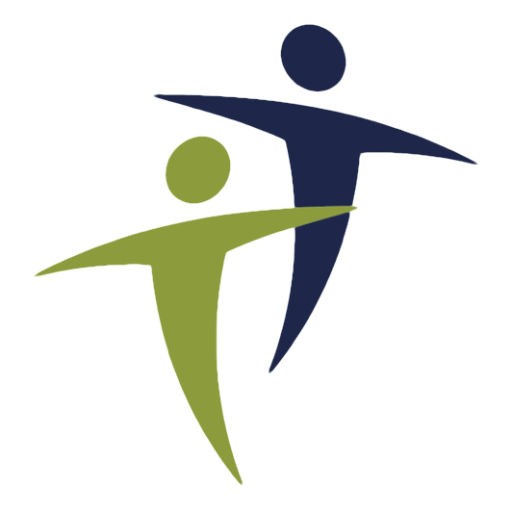Select Menus
The first thing you’ll want to do is go into the Site Editor and select the navigation menus you want for the header and the footer. Once you do your old menus will be copied into the header and footer templates and stored there.
Note that if you are running the Gutenberg and have menus named “header” and “footer”, they will be defaulted already. WordPress v6.0 core doesn’t have this functionality so the menus must be selected manually.
Header, Footer, and Blog Layouts
One of the cool things about this theme is that we provide numerous header, footer, and blog layouts (Query Loops). While you are in the Site Editor, check them out. Just be sure to replace the “Header Default” block not the main Header block. The same thing applies to the “Footer Default”. For blog layouts, change the “Query Loop” block instead of the Query block.
Note that the theme is setup this way so that you can change the header, footer, and query layout across the entire site. If you change the actual Header, Footer, and Query blocks, you’ll only be changing them on the Home Page that you are editing by default in the Site Editor.
Page and Block Patterns
This theme provides TONS of Block Patterns that you can insert into your pages and posts to quickly build out content. It also includes full Page Patterns that will pull in a whole series of Block Patterns to easily build a Home, About, Services, or Portfolio page.
Note that Block and Page Patterns are copied into your page or post and unlike Block Templates above, edits you make to Block Patterns are stored only on that page or post.
Check out the full set of Our Theme Block Patterns.